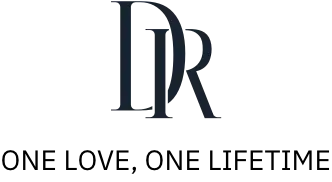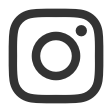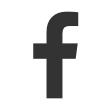If you encounter any issues while using the DR Frisson Ring, please feel free to contact us at any time. Darry Ring is committed to providing you with professional support and assistance.
4.1.1 Why Does the App Need to Stay Running in the Background?
The DR Frisson Ring connects to the app via Bluetooth. To ensure a stable connection and real-time message delivery from your partner, the app must remain running in the background.
4.1.2 Can't Connect the DR Frisson Ring to the App?
First, make sure your phone's Bluetooth is turned on, the ring has enough battery, and the network connection is stable. Once confirmed, follow the in-app instructions to complete the connection.
If the issue persists after these checks, try the following steps one by one:
1. Turn off your phone's Bluetooth, wait for 10 seconds, then turn it back on.
2. Place the ring into the charging case, wait for 15 seconds, then take it out and try reconnecting.
3. Close the app completely from the background, reopen it, and attempt to reconnect.
4. If none of the above works, restart your phone or contact our customer support team.
Note for iOS users:
Check if the ring is already connected to another device. Go to Settings > Bluetooth > My Devices and make sure the ring (device name example: Frisson I) has been removed from your Bluetooth history before attempting to pair again.
4.1.3 My Ring Was Previously Connected but Now Shows “Disconnected” and Won’t Reconnect—What Should I Do?
You can try the following steps in order to troubleshoot:
1. Close the app completely from the background, then reopen it.
2. Turn off your phone's Bluetooth, wait 10 seconds, then turn it back on.
3. Place the ring into the charging case for 15 seconds, then take it out and try reconnecting.
4. Restart your phone, then open the app and try again.
Note: If the above steps don't resolve the issue, go to Jewelry+ > Jewelry+ Settings > Unpair Jewelry+ in the app to disconnect the ring, then follow the instructions to pair it again.
For iOS users, after unpairing in the app, you will also need to manually remove the device from your phone's Bluetooth settings. Go to Settings > Bluetooth, find the ring (e.g., Frisson I), tap the “i” icon, and select “Forget This Device” before attempting to reconnect.
4.1.4 Does the Ring Support Connecting to Multiple Phones at the Same Time?
The DR Frisson Ring does not support simultaneous connections to multiple phones. Each ring can only be paired with one phone at a time. To connect it to a different phone, please unpair it from the current device first.
Note: If the ring was previously connected to an iOS device, make sure to remove it from Settings > Bluetooth > My Devices (device name example: Frisson I) before attempting to pair with a new phone.
4.1.5 My Ring Shows as Connected in the Phone's Bluetooth List but Appears Disconnected in the App—How to Fix This?
1. Place the ring into the charging case, wait for 15 seconds, then take it out and try reconnecting.
2. Close the app completely and reopen it, then stay on the app's home screen for about 5 seconds.
3. Restart your phone and open the app again.
If you still cannot connect after these steps, please refer to the troubleshooting steps in section “4.1.2”.
4.2 True Love Verification & Invitation
4.2.1 Why do I need True Love Verification when I invite each other?
At Darry Ring, we believe in "One Love, One Lifetime" and invite those who share this value to safeguard True Love. The True Love Declaration is a promise for couples deeply committed to each other to build a future together, cherishing every moment with sincerity, and culminating in the True Love Agreement, a vow to love for a lifetime.
Part of the True Love Declaration, DR Frisson features a couple's ritual that unlocks a private space only when both partners affirm their love by creating and verifying their DR accounts — symbolizing that two hearts must unite to fully embrace love.
It Takes Two To Become One.
4.2.2 I don’t understand this True Love Verification thing, how my data will be handled?
4.2.3 How Do I Send My Invitation Code?
You can send your invitation code in one of the following ways:
1. Send it via email.
2. Copy the invitation code and share it directly with your partner.
Note: If your partner does not receive the email, please verify that the entered email address is correct and remind them to check their spam or junk mail folder.
4.2.4 Why Am I Seeing an "Invalid" or "Incorrect" Error When Entering the Invitation Code?
The invitation code is valid for 72 hours from the time it is received. Please check whether the code has expired—an expiration time is shown at the bottom of the invitation. If the code is no longer valid, you will need to generate and send a new one.
4.3 Vibration related
4.3.1 Why Is the Ring Vibrating Continuously Even Though I Didn't Do Anything?
1. First, check for possible accidental touch triggers — such as the ring being pressed inside a bag, moisture on the touch surface, or improper wearing position.
2. Then, check whether the app has received multiple message notifications in a short period. If so, the vibrations may be delayed feedback caused by network lag. We recommend observing the ring's behavior again in a stable network environment.
If the ring continues to vibrate without any operation, please contact customer support for further assistance.
4.3.2 My Partner Sent a Message and the App Shows It Was Sent Successfully, But the Ring Didn't Vibrate—Why?
1. First, check the Bluetooth connection status between the ring and your phone. You can view the real-time connection status on the Jewelry+ page in the app.
2. If the network connection is unstable, there may be a slight delay in message delivery. We recommend using the ring in a stable network environment and observing whether the issue persists.
4.3.3 Why has the touch function on my smart ring suddenly stopped working (no response from the ring and no notifications in the App), even though I did not manually turn off the touch screen switch? How can I restore it?
If the touch function is enabled but unresponsive, it may be caused by network instability. Please ensure you are in a stable network environment, then turn off the ring’s touch function and turn it back on to restore normal operation.
Note: A long disconnection or resetting the ring may cause the touch screen function to turn off automatically or put the ring into sleep mode. To reactivate it, disconnect and then reconnect the ring. The operation process is: 【Jewelry+】 - 【Jewelry+ Settings】 - 【Unpair Jewelry+】, then re-pair the ring with the APP.
4.4 Heart Link of the Ring
4.4.1 Is There a Distance Limit When Sending Messages Through the Ring?
The "Heart Link" feature works via the internet, so there is no distance or location limit between connected partners. As long as both phones have a stable internet connection, you can send and receive messages anytime, anywhere.
4.4.2 Do Both Devices Need to Be Connected for the "Heart Link" Feature to Work?
The "Heart Link" feature can be initiated by just one person. However, for the message to be successfully sent and received, both devices must be properly connected—meaning each ring is linked to its phone via Bluetooth, and both phones are connected to the internet. If either device is disconnected, the message cannot be delivered.
4.5 Other issues
4.5.1 Do the Ring and App Support Automatic Updates?
The ring and app do not support automatic updates and require manual updates as follows:
1. Ring Firmware Update Process:
-
Open the app and go to the Jewelry+ page.
-
Tap Jewelry+ Settings.
-
Check the Firmware Version.
-
Tap the Update button and wait patiently for the update to complete.
Note: Before updating, ensure the ring’s battery is above 50% and that your phone maintains a stable Bluetooth connection with the ring.
2. App Update Process:
-
iOS users, please visit the App Store.
-
Android users, please go to your device's app store. Search for "DarryRing" and update the app manually.
4.5.2 Why Does the Ring Not Respond When I Swipe Up and Long-Press the First Time I Take It Out?
If your DR Frisson Ring doesn't respond the first time you try to swipe up and long-press, it could be due to one of the following reasons:
1. The ring battery is depleted – During shipping, the ring may lose power due to natural discharge. Please charge the ring first to activate the device.
2. Bluetooth is not connected – Make sure your phone's Bluetooth is turned on and the ring has been successfully paired via the app before first use.
3. Touch status check – You can check whether the ring is detecting touch input by going to the Jewelry+ page in the app and looking at the touch status in the status bar.